In Photoshop today we were adding an animation to our robots and to be honest it was quite easy and interesting. First of all we had to copy our Robots from Illustrator and paste it into Photoshop then we had to get up a Timeline then click on position and press on the middle diamond which is in yellow and place it on '00' then you would have to move it to '1.00f' and in this process you would have to move your object which is your robot, it should look like this
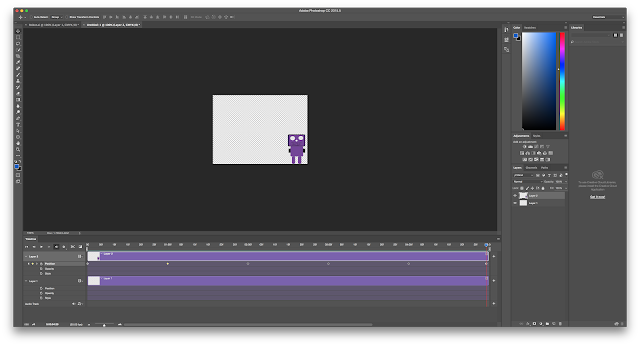
Great! Did you robot move backwards and forward across the screen? We are going to put the moving image up on the blog to show people. Keep up the good work. Steve
ReplyDeleteYes it did move forwards and backwards across the screen and thanks.
Delete